hyeonga_code
reProject_51_Chart.js 활용하여 통계 구현하기_1 본문

2024.02.25
관리자 메인 페이지에서 필요한 통계를 Chart.js를 활용하여 작업하기로 결정했다.
-- 공식 문서 사이트를 참조
Chart.js | Chart.js
Chart.js Welcome to Chart.js! Why Chart.js Among many charting libraries (opens new window) for JavaScript application developers, Chart.js is currently the most popular one according to GitHub stars (opens new window) (~60,000) and npm downloads (opens ne
www.chartjs.org
//Chart.js 구성의 최상위 구조
const config = {
type: "", // 차트의 종류
data: {}, // 차트 값
options: {}, // 차트 옵션
plugins: []
}
따로 설치하지 않아도 되는 CDN으로 설정하려 한다.
jsp파일에 추가
|
<!-- chart.js --> |
<h2>Chart.js</h2>
<hr>
<h3>CartSample_1</h3>
<div>
<canvas id="cartSample_1"></canvas>
</div>
<!-- chart.js -->
<script src="https://cdn.jsdelivr.net/npm/chart.js@3.7.1/dist/chart.min.js"></script>
<script>
const cart_1 = document.getElementById("cartSample_1");
new Chart(cart_1, {
type: "bar",
data: {
labels: ["label_1", "label_2", "label_3", "lable_4", "label_5"],
datasets: [{
label: "datasets_label",
data: [1,2,3,4,5],
borderWith: 1
}]
},
options: {
scales: {
y: {
beginAtZero: true
}
}
}
});
</script>
>> 실행
-- 커서를 막대그래프에 올리면 data의 몇 번 째 라벨인지, datasets에 설정한 label 과 값이 출력된다.
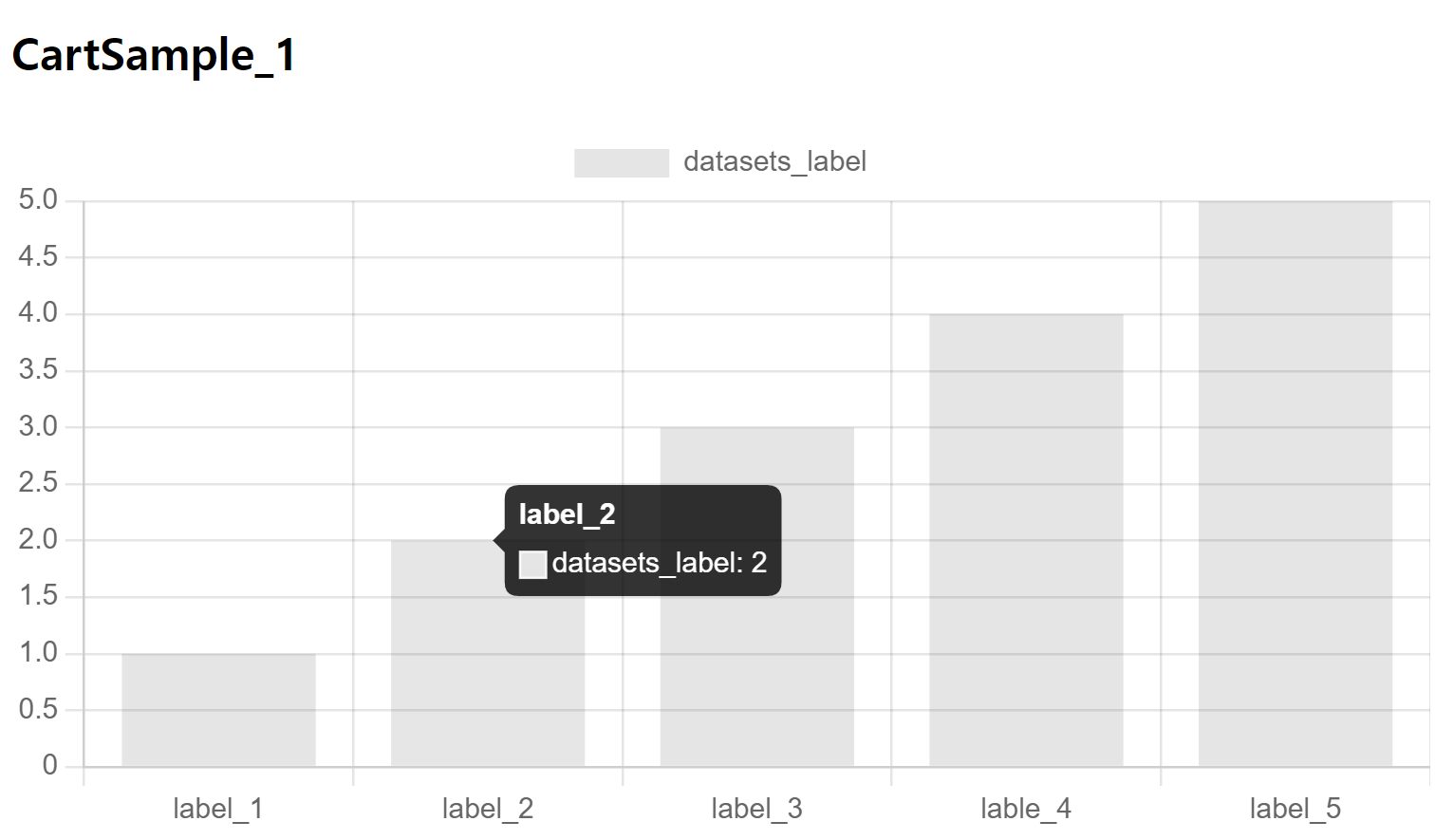
-- canvas 태그 내에 내용을 작성하는 경우 대체 콘텐츠로 사용할 수 있다.(태그로 작성해야 함)
---- <p>대체가능한 텍스트입니다.</p>
-- aria-label : 이미지를 이용해 시각적 표현을 하는 경우 대체 텍스트 역할을 한다.
---- role 속성도 비슷한 역할을 함
[ 색상 ]
-- backgroundColor : 배경색 default: rgba(0, 0, 0, 0.1)
-- borderColor : 테두리 색상 default: rgba(0, 0, 0, 0.1)
-- color : 글꼴 색상 default: #666
// 기본 색상 재설정
Chart.defaults.backgrounColor = "";
Chart.defaults.borderColor = "";
Chart.defaults.color = "";<h3>CartSample_2</h3>
<div>
<canvas id="cartSample_2"></canvas>
</div>
<script>
const cart_2 = document.getElementById("cartSample_2");
new Chart(cart_2, {
type: "bar",
data: {
labels: ["label_1", "label_2", "label_3"],
datasets: [{
label: "datasets_1",
data: [1,2,3],
borderWith: 1,
borderColor: "#36A2EB",
backgroundColor: "#9BD0FS"
},
{
label: "datasets_2",
data: [6,5,4],
borderWith: 1,
borderColor: "#FF6384",
backgroundColor: "#FFB1C1"
}]
},
options: {
scales: {
y: {
beginAtZero: true
}
}
}
});
</script>
>> 실행
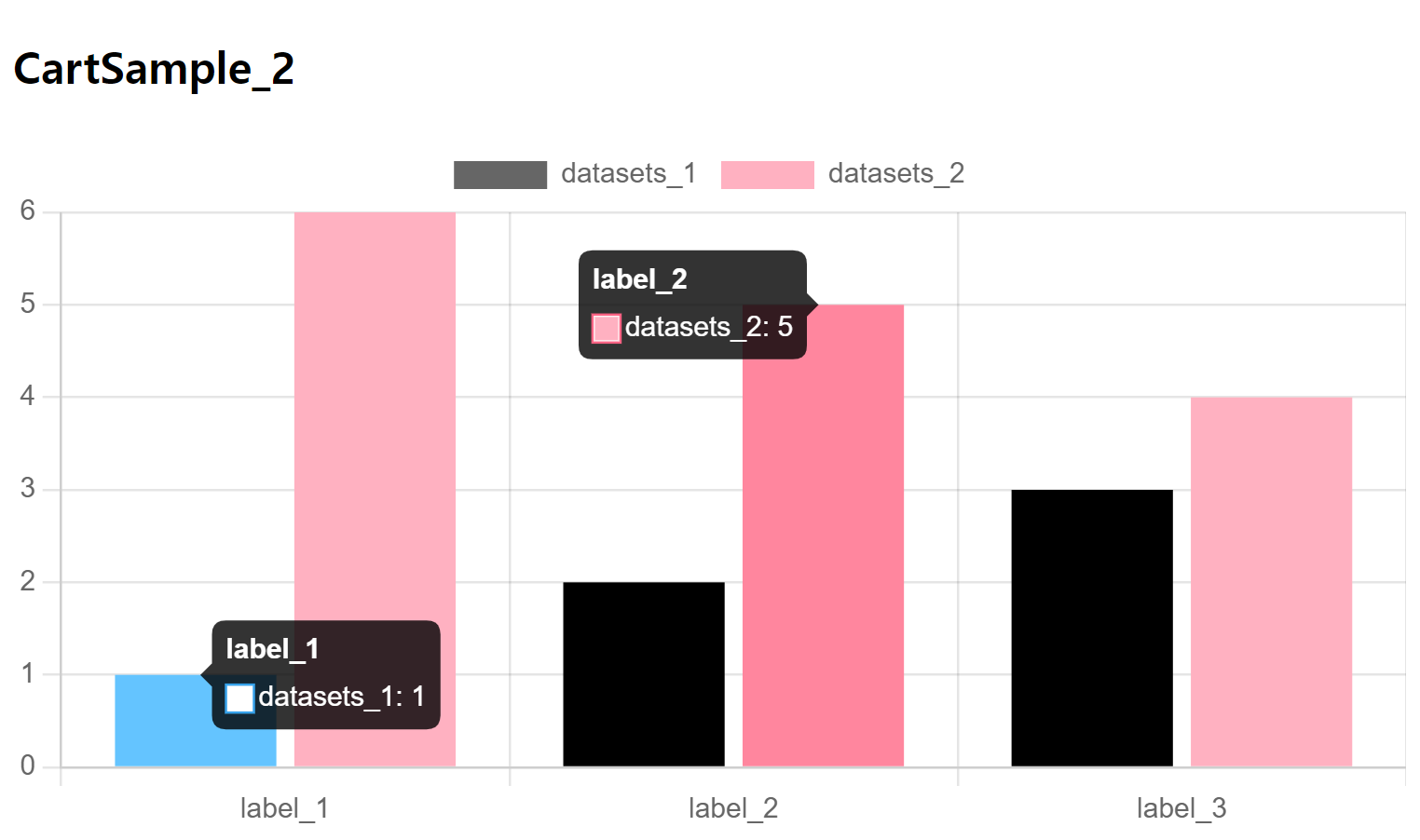
[ 데이터 구조 ]
-- 프리미티브 []
data가 숫자 배열인 경우, 인덱스에 있는 배열의 값이 인덱스 축에 사용
<h3>CartSample_3-1</h3>
<div>
<canvas id="cartSample_3_1"></canvas>
</div>
<script>
const cart_3_1 = document.getElementById("cartSample_3_1");
new Chart(cart_3_1, {
type: "line",
data: {
labels: ['a', 'b'],
datasets: [{
label: "cart_3-1",
data: [20, 10],
}]
}
});
</script>
>> 실행
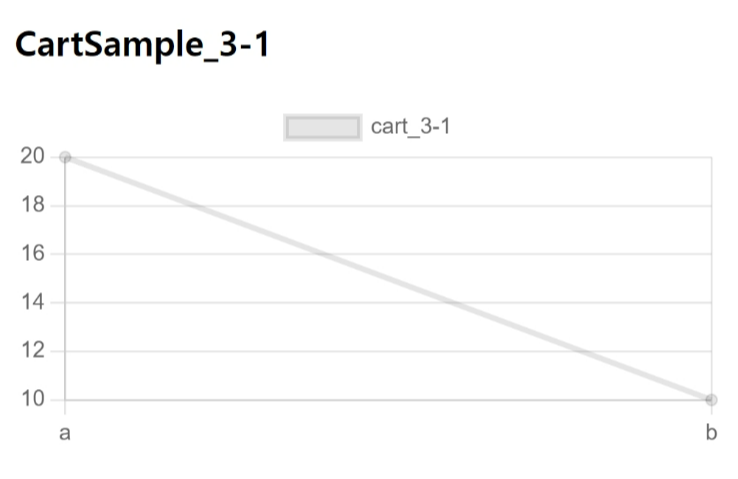
-- 개체[]
구문 분석 데이터에 사용되는 형식
-- y 축에 null이 들어가면 연결이 끊어지는 듯 싶다.
<h3>CartSample_3-2</h3>
<div>
<canvas id="cartSample_3_2"></canvas>
</div>
<script>
const cart_3_2 = document.getElementById("cartSample_3_2");
new Chart(cart_3_2, {
type: "line",
data: {
datasets: [{
label: "cart_3-2",
//시도 1
data: [{x: 10, y: 20}, {x: 15, y: null}, {x: 20, y: 10}, {x: 5, y: 5}],
//시도 2
data: [{x: "1", y: 20}, {x: "2", y: null}, {x: "5", y: null}, {x: "3", y: 10}, {x: "4", y: 5}]
}]
}
});
</script>
>> 실행
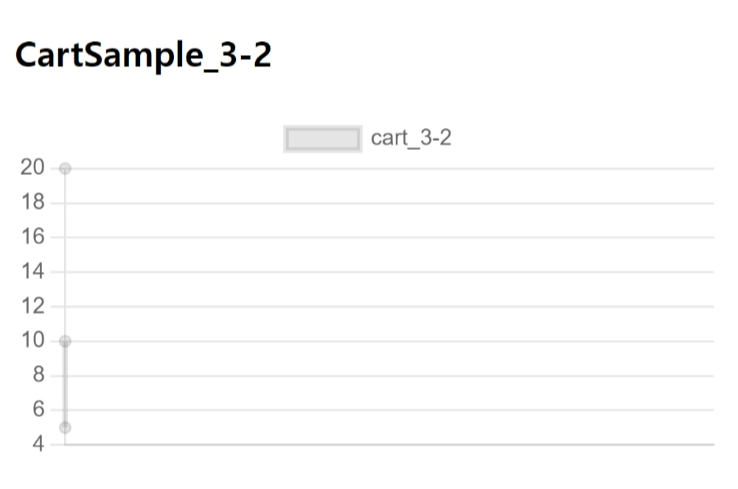
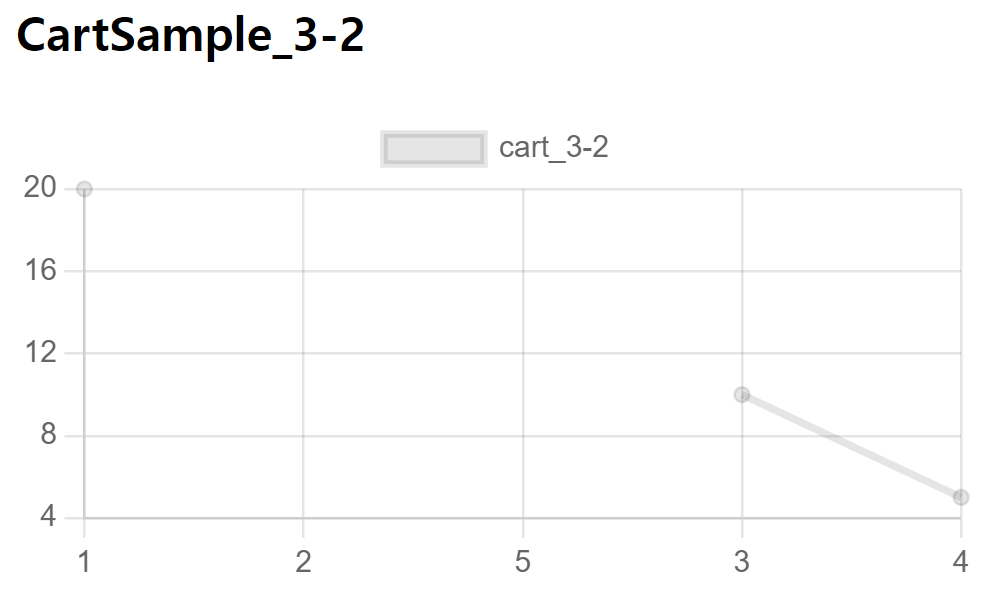
-- x 축 지정
<h3>CartSample_3-3</h3>
<div>
<canvas id="cartSample_3_3"></canvas>
</div>
<script>
const cart_3_3 = document.getElementById("cartSample_3_3");
new Chart(cart_3_3, {
type: "line",
data: {
datasets: [{
label: "cart_3-3",
data: [{x: '2024-02-02', y: 20}, {x: '2024-02-12', y: 10}, {x: '2024-02-22', y: 5}]
}]
}
});
</script>
>> 실행

<h3>CartSample_3-4</h3>
<div>
<canvas id="cartSample_3_4"></canvas>
</div>
<script>
const cart_3_4 = document.getElementById("cartSample_3_4");
new Chart(cart_3_4, {
type: "bar",
data: {
datasets: [{
label: "cart_3-4",
data: [{x: 'Sales', y: 20}, {x: 'Revenue', y: 10}]
}]
}
});
</script>
>> 실행

-- Object[]
사용자가 직접 속성을 지정할 수 있다.
<h3>CartSample_4-1</h3>
<div>
<canvas id="cartSample_4_1"></canvas>
</div>
<script>
const cart_4_1 = document.getElementById("cartSample_4_1");
new Chart(cart_4_1, {
type: "bar",
data: {
datasets: [{
label: "cart_4_1",
data: [
{id: "id_1", nested:{value: 1500}},
{id: "id_2", nested: {value: 500}}
]
}]
},
options: {
parsing: {
xAxisKey: "id",
yAxisKey: "nested.value"
}
}
});
</script>
>> 실행

-- 도넛 형 데이터는 key를 지정해야 한다.
<h3>CartSample_4-2</h3>
<div>
<canvas id="cartSample_4_2"></canvas>
</div>
<script>
const cart_4_2 = document.getElementById("cartSample_4_2");
new Chart(cart_4_2, {
type: "doughnut",
data: {
datasets: [{
label: "cart_4_2",
data: [
{id: "id_1", nested:{value: 1500}},
{id: "id_2", nested: {value: 500}}
]
}]
},
options: {
parsing: {
key: "nested.value"
}
}
});
</script>
>> 실행

객체
속성 이름이 x축, 값이 y축에 사용된다.
<h3>CartSample_5</h3>
<div>
<canvas id="cartSample_5"></canvas>
</div>
<script>
const cart_5 = document.getElementById("cartSample_5");
new Chart(cart_5, {
type: "line",
data: {
datasets: [{
label: "cart_5",
data: {
Jenuary: 10,
February: 26,
March: 20
}
}]
}
});
</script>>> 실행
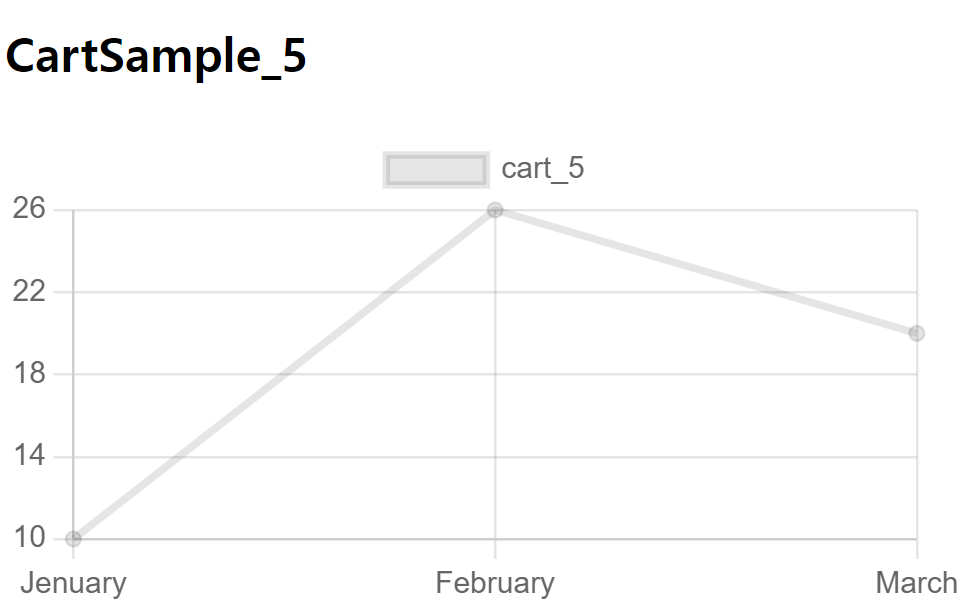
[ 데이터 세트 구성 ]
label : 범례/도구 설명에 표시되는 레이블
clip : chartArea를 기준으로 자르는 방법(양수 : 오버플로를 허용 / 음수: 내부의 픽셀을 자름)
order : 데이터 집합 그리기의 순서(스택, 툴팁, 범례 순서에 영향)
stack : 데이터 세트가 속한 그룹의 id(default : dataset)
parsing : 구문 분석하는 방법 (비활성화 가능_false > 유형/척도가 내부적으로 사용하는 형식으로 정렬)
hidden : 데이터 세트의 표시 유형 구성(렌더링 되지 않도록 숨겨준다)
<h3>CartSample_6</h3>
<div>
<canvas id="cartSample_6"></canvas>
</div>
<script>
const cart_6 = document.getElementById("cartSample_6");
const data = [{x: 'BigLabel_1', net: 100, cogs: 50, gm: 80},
{x: 'BigLabel_2', net: 120, cogs: 90, gm: 75}];
new Chart(cart_6, {
type: "line",
data: {
labels: ["BigLabel_1", "BigLabel_2"],
datasets: [{
label: "SmallLabel_1[net]",
data: data,
parsing: {
yAxisKey: 'net'
}
},{
label: "SmallLabel_2[cogs]",
data: data,
parsing: {
yAxisKey: 'cogs'
}
},{
label: "SmallLabel_3[gm]",
data: data,
parsing: {
yAxisKey: 'gm'
}
}
]
}
});
</script>
>> 실행
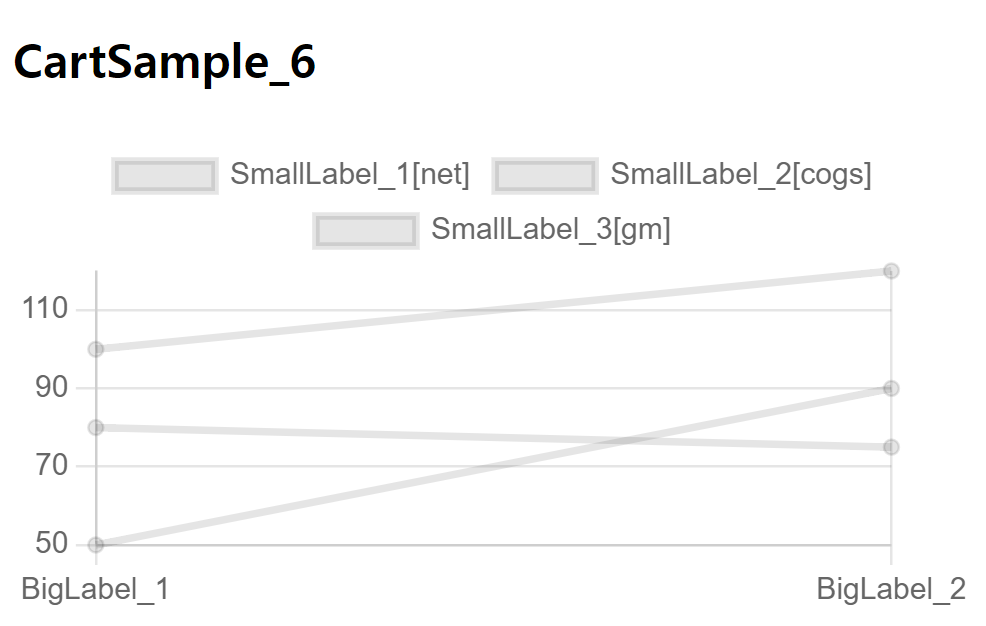
[ 폰트 ]
|
// 텍스트 기본 글꼴 크기
Chart.defaults.font.size = //default: 12;
// 텍스트의 기본 글꼴
Chart.defaults.font.family = //default: 'Helvetica Neue', 'Helvetica', 'Arial', sans-serif
// 텍스트의 기본 글꼴 스타일
Chart.defaults.font.style = //default: normal [normal, italic, oblique, initial, inherit]
// 기본 글꼴 두께
Chart.defaults.font.weight = //default: undefined [normal, bold, lighter, bolder, number]
// 개별 텍스트 줄 높이
Chart.defaults.font.lineHeight = //default: 1.2
|
>> 사용자 지정
<h3>CartSample_7</h3>
<div>
<canvas id="cartSample_7"></canvas>
</div>
<script>
const cart_7 = document.getElementById("cartSample_7");
const data2 = {
labels: [
'Red',
'Blue',
'Yellow'
],
datasets: [{
label: 'My First Dataset',
data: [300, 50, 100],
backgroundColor: [
'rgb(255, 99, 132)',
'rgb(54, 162, 235)',
'rgb(255, 205, 86)'
],
hoverOffset: 4
}]
};
//Note: changes to the plugin code is not reflected to the chart, because the plugin is loaded at chart construction time and editor changes only trigger an chart.update().
const plugin = {
id: 'customCanvasBackgroundColor',
beforeDraw: (chart, args, options) => {
const {ctx} = chart;
ctx.save();
ctx.globalCompositeOperation = 'destination-over';
ctx.fillStyle = options.color || '#99ffff';
ctx.fillRect(0, 0, chart.width, chart.height);
ctx.restore();
}
};
const config = {
type: 'doughnut',
data: data2,
options: {
plugins: {
customCanvasBackgroundColor: {
color: 'ivory',
}
}
},
plugins: [plugin],
};
new Chart(cart_7, config);
</script>
>> 실행
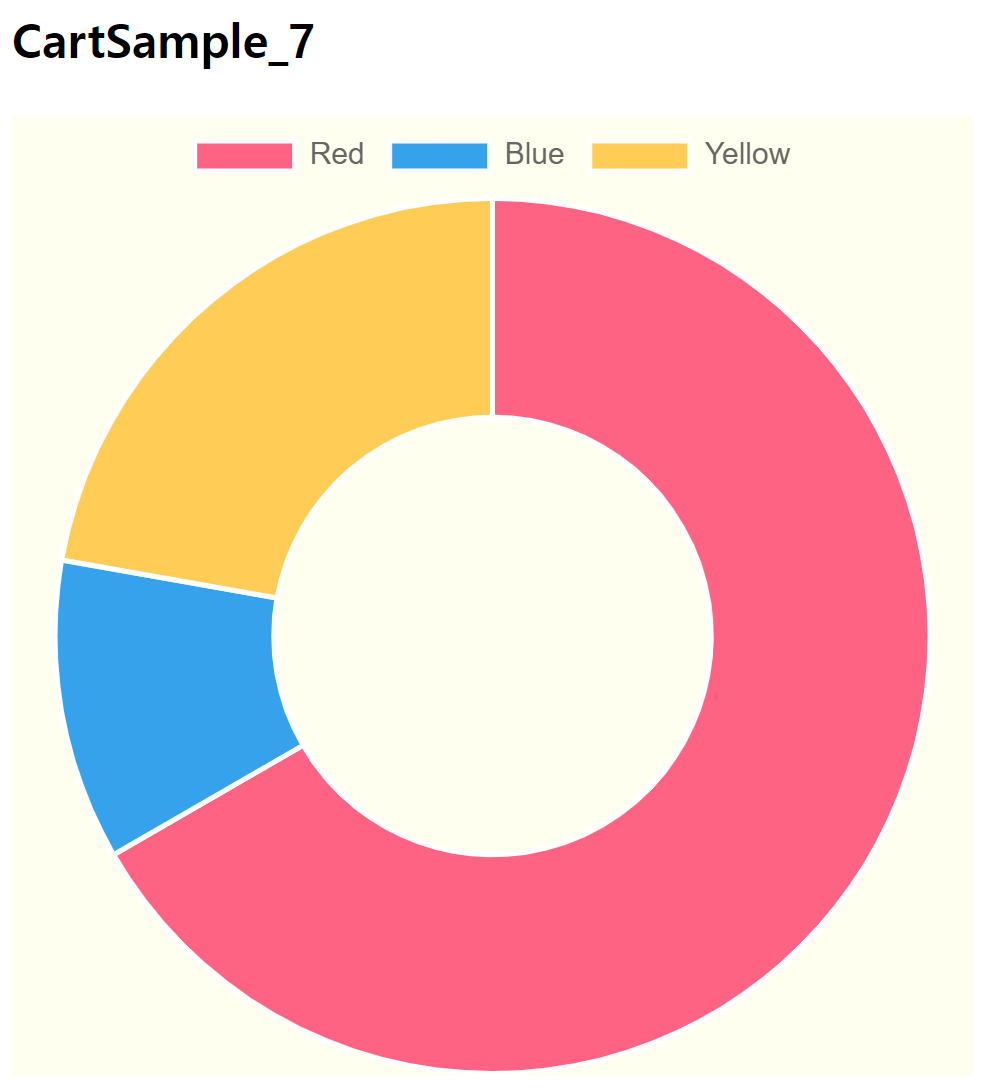
'Project_WEATHERWEAR' 카테고리의 다른 글
| reProject_52_Chart.js 활용하여 통계 구현하기_2 (0) | 2024.02.26 |
|---|---|
| reProject_50_상품 주문 완료 시, 주문 내역 이메일 보내기 구현 (0) | 2024.02.22 |
| reProject_49_JAVA/SPRING SMS 문자 보내기 기능 구현 (0) | 2024.02.22 |
| reProject_48_관리자 주문 페이지, 교환/환불 요청 확인, 교환/환불 처리, 아임포트 환불 처리(부분 취소/전액 취소) (0) | 2024.02.21 |
| reProject_47_리뷰 작성, 리뷰 삭제, 별점, 리뷰 상세 보기 기능 구현 (0) | 2024.02.20 |




